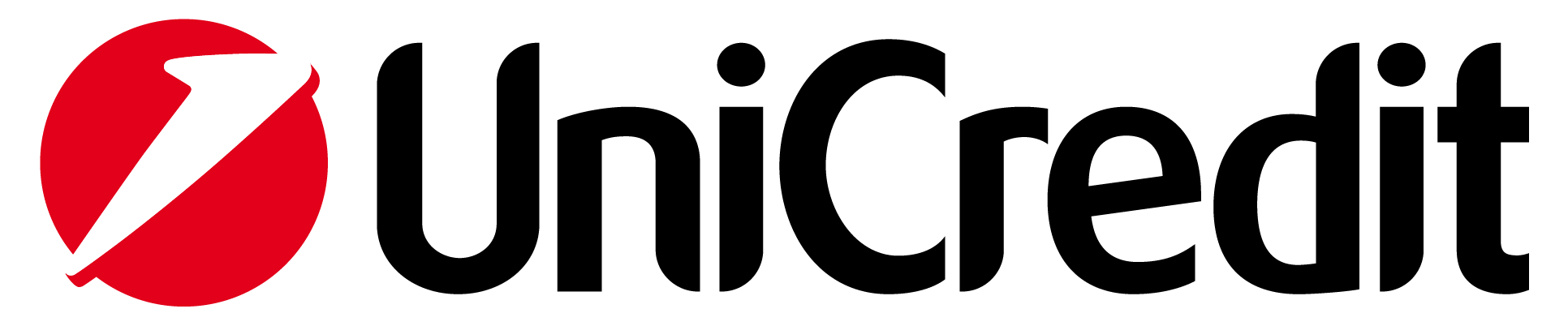Help joining
Aion Bank
Identity Verification
You need to verify your identity in order to open your Aion Bank account. This process is in line with a banking regulation known as 'Know Your Customer’ (KYC) and must be done in order for a business to verify the identity of its customers.
In order to open an Aion Bank account you need to be at least 18 years old.
Belgium - ID Card, Residence Permit (B, C, D, H, E, E+, F, F+), Passport (NFC), itsme
Poland - ID Card, Passport (NFC)
Austria, Czech Republic, Germany, Denmark, Finland, France, Italy, Netherlands, Norway, Romania, Slovakia, Spain, Sweden, United Kingdom - Passport (NFC).
Option 1: Passport (all countries)
Step 1 - Scan your passport’s photo page
During the verification process, you’ll need to scan the photo page of your passport including the two lines at the bottom of the passport, known as the Machine Readable Zone.
To ensure the identity verification goes smoothly, follow these steps:
● Take the photos somewhere brightly lit
● Make sure that your passport has at least 3 months validity left on it
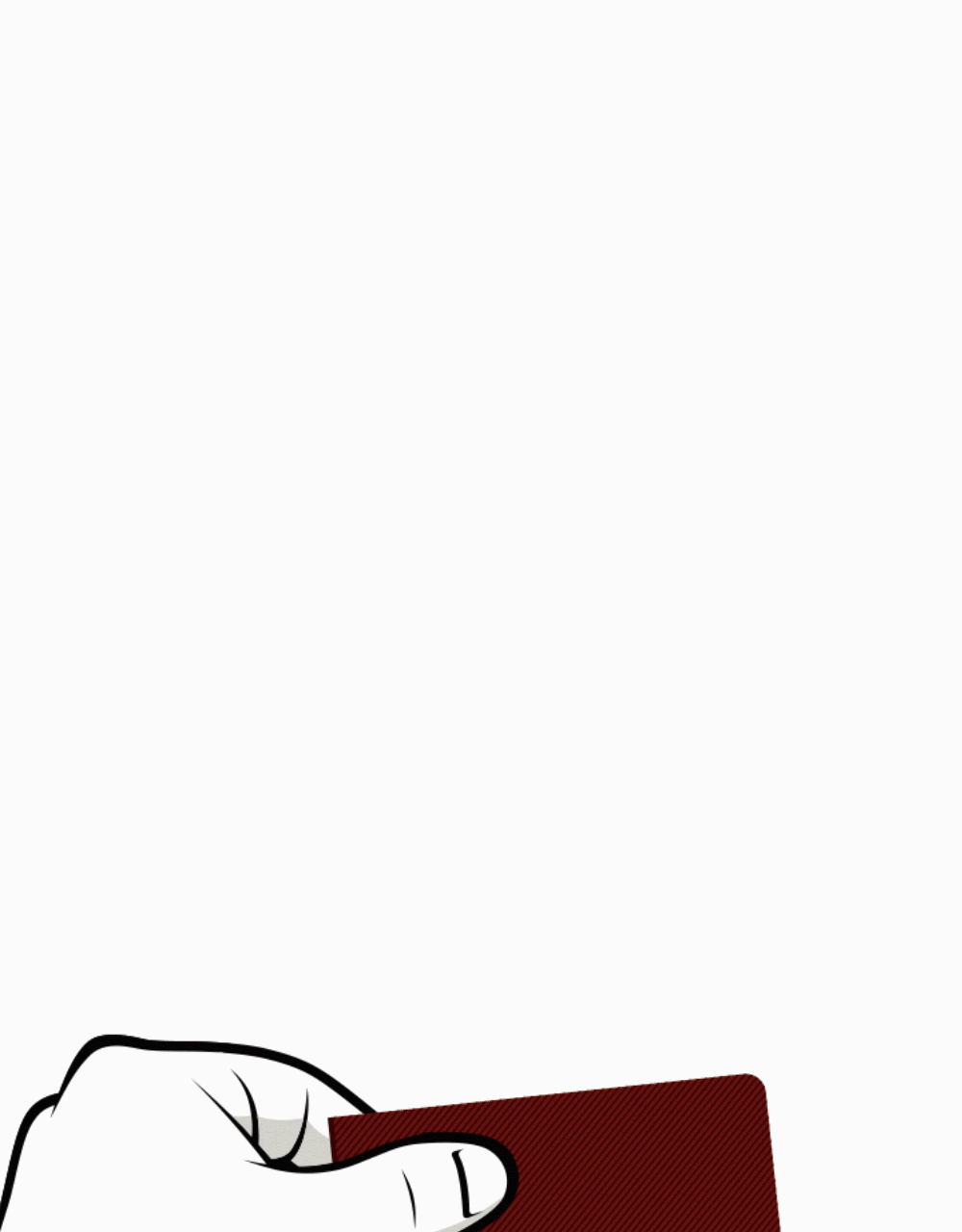
If scanning the photo page of your passport isn’t successful, check the below:
● Make sure the camera can clearly see the Machine Readable Zone ( the bottom 2 or 3 lines of the passport), taking care that there are no fingers in the way and that there is no glare from a lamp.
● Try tilting the passport a little, or shielding the passport from the glare of a lamp.
Step 2 - Scan your passports NFC chip
To scan the NFC (Near Field Communication) chip on your passport, simply place the back of your phone on top of the chip. When you scan the NFC chip, your phone collects data from the chip including your full name, date of birth and nationality. The chip also contains a high-resolution photo of you, suitable for face matching. Your personal data and photo are digitally secure and can’t be altered. If you have any problems completing this step, check the following:
● Make sure your passport is NFC ready.
● Remove any covers from the phone and/or passport.
● After the reading starts, hold the phone very still, so as not to disrupt the NFC connection.
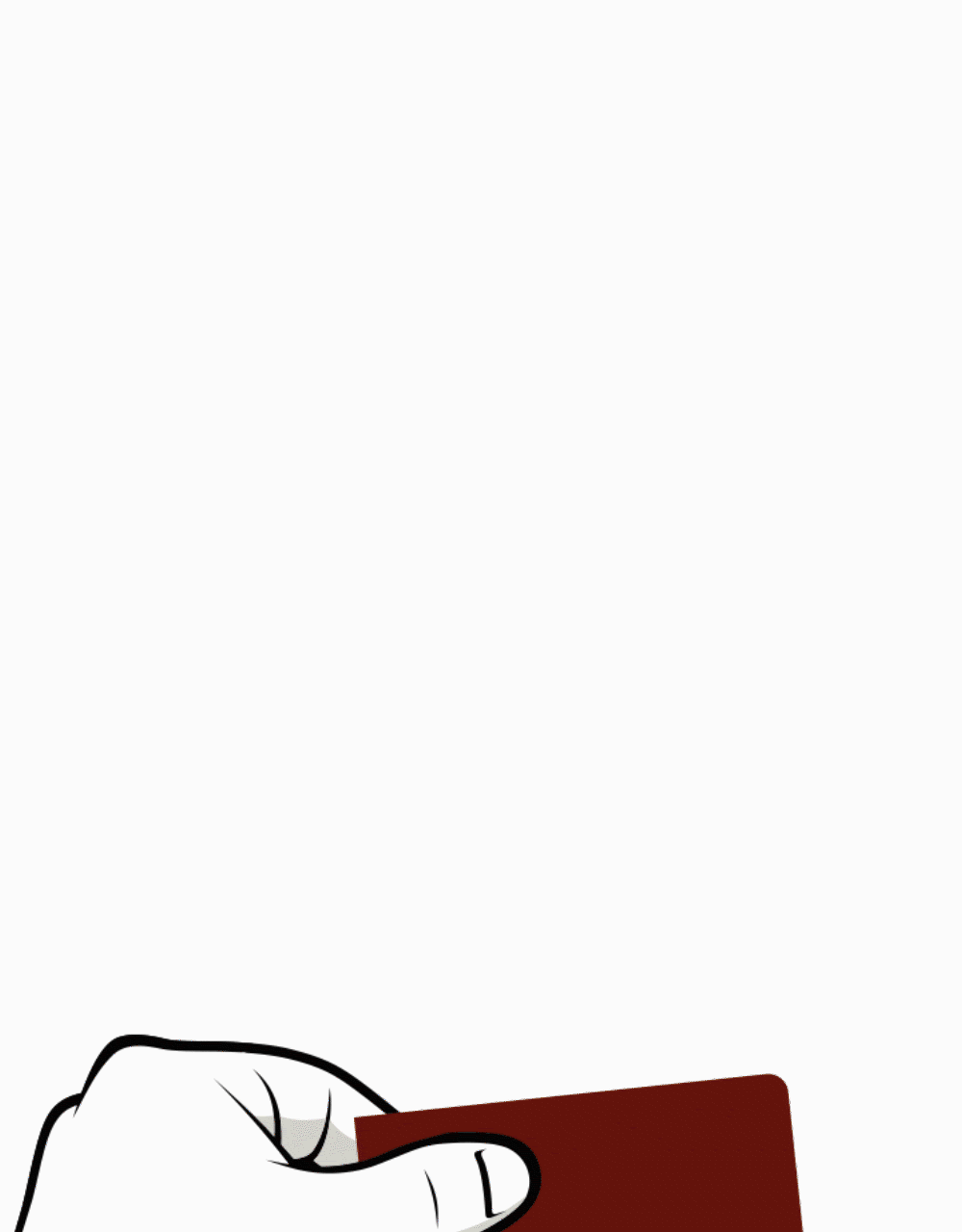
If you’re having trouble reading the NFC chip, make sure your smartphone is compatible: For iOS, you’ll need an iPhone 7 or up, running iOS 13.1 or up. iPads do not work since they do not have the required NFC capability.
For Android, you’ll need to have Android 5 or up with NFC. Most Android smartphones have this. Some Android tablets have this as well.
If you’re still unsure, there are plenty of websites where you can find out if your phone has NFC (e.g., http://www.nfcworld.com/does-my-phone-have-nfc/), as well as free apps that can let you know if you have NFC.
If you’re unable to read your passports NFC chip, try the following:
If you’re unable to read the chip the NFC antenna in your phone and the RFID antenna in your identity document may not be aligned. Try slowly moving the identity document around until the reading starts. Once the reading starts, please hold your phone very still, so as not to disrupt the NFC connection.
If the above doesn’t work, removing any covers from the phone and/or passport may help, since these may block the RFID signal. You can also try holding the phone on the opened ‘main’ page of the passport or on the inside of the back cover.
In rare cases your phone may have NFC but only support ‘Type A’ tags and your identity document may be ‘Type B’.
Step 3 - Scan your face
For the last step in the passport verification process, you will need to scan your face to complete user authentication. To do so simply:
● Check that your environment is not too dark or too bright.
● Make sure any light is coming from in front of you and not from behind you, so that your face is clearly visible.
● Hold your phone in a vertical position.
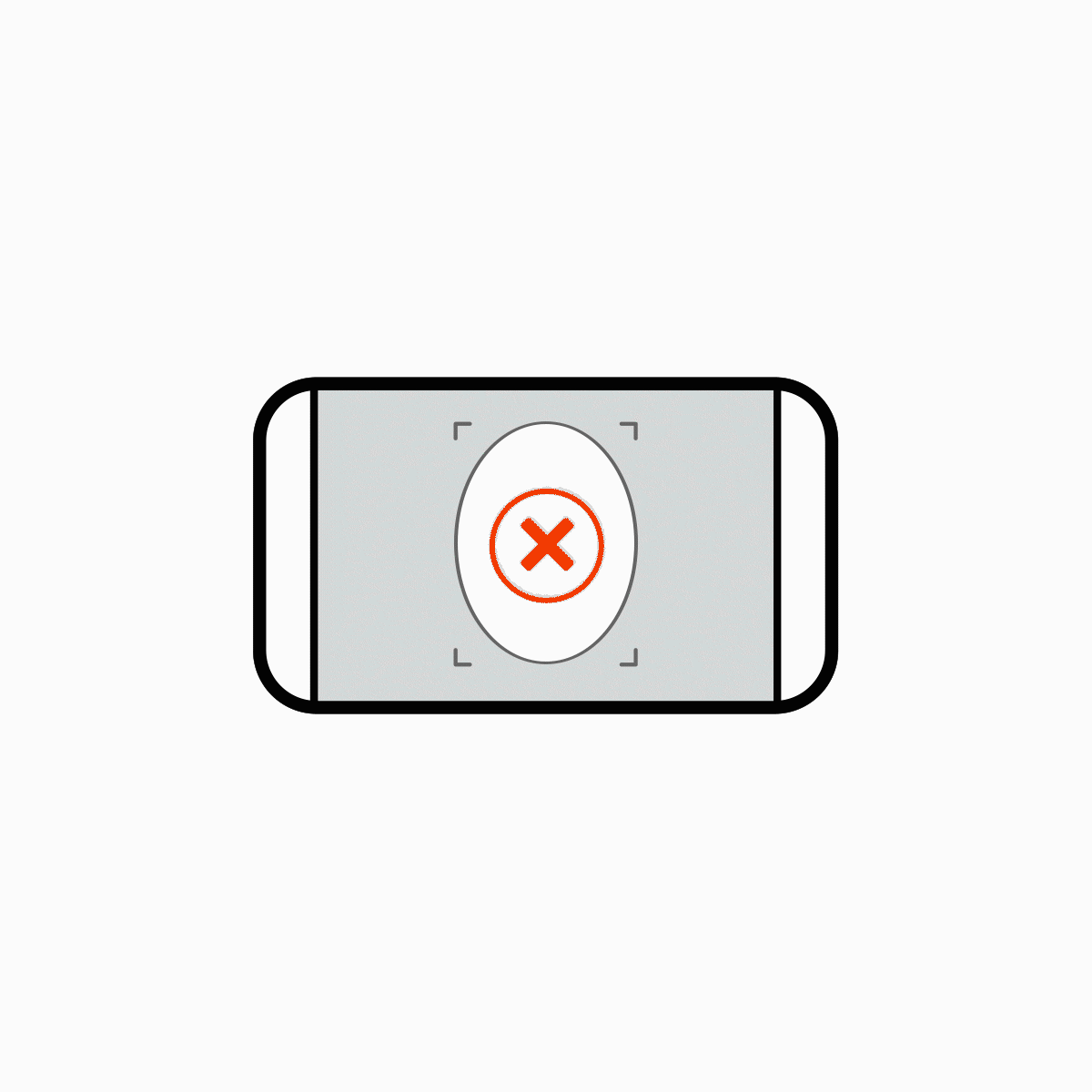
● Place your face in the oval and look at the screen.
● Do not wear sunglasses or hats.
● Keep your phone at eye level.
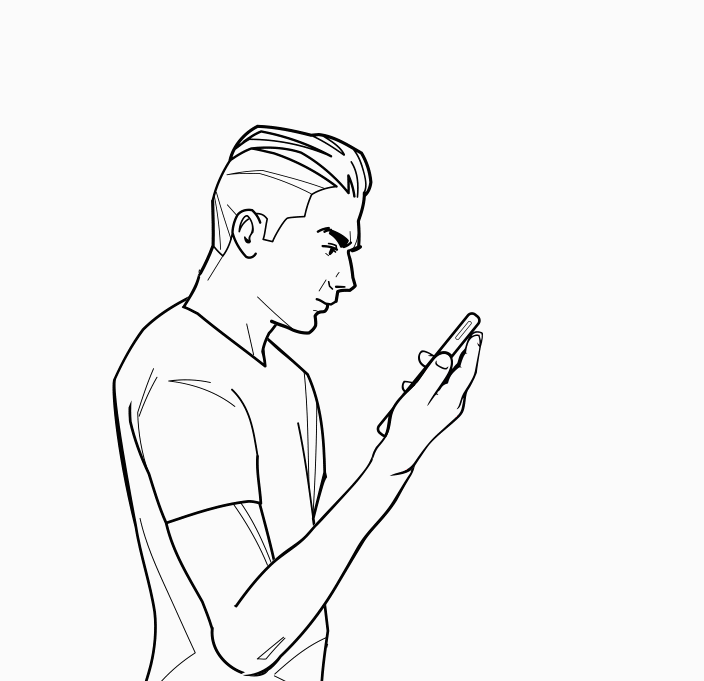
● Some colours will flash on the screen to ensure that you are a real person in front of the camera. This process takes a few seconds.
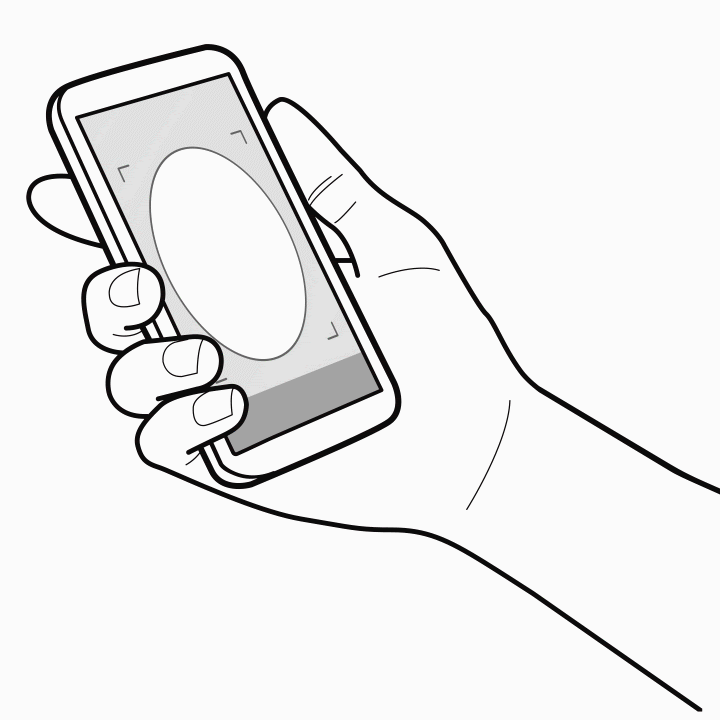
Option 2: Belgium ID Card / Residence Card
Step 1 - Take a picture of your government-issued ID card or Residence Card.
Step 2 - Take a short selfie video on your phone.
While taking this video, you'll be guided to perform a movement and read three randomly generated numbers aloud.
To ensure the identity verification goes smoothly, follow these steps:
● Take a clear picture of your identity document, where every data entry is readable.
● Take the photo in a brightly lit place.
● Turn off the flash to avoid glare on your documents.
● Do not take a picture of a picture.
If verification of your ID Card / Residence Card fails, try the following:
● Make sure the uploaded photos are clear and all the data is readable.
● Make sure you follow the instructions and upload both the front and back of the ID document.
Option 3: Itsme (Belgium only)
Itsme® is your digital ID, allowing you to share your ID data by using your mobile phone and the itsme application.
How and where can I create my itsme®?
In order to use itsme®, you must first download the app from the App Store or Google Play. Then, connect your ID data to your itsme® account. This can be done in three ways:
● Via itsme® partner banks: Belfius, BNP Paribas Fortis, ING, KBC.
● Via the itsme® website using your eID and your eID card reader.
● With your LuxTrust scan or token.
If the itsme verification fails, follow the steps below:
● Make sure your itsme account has valid ID information. If you’ve moved or you have a new eID and you’d like to update your itsme® account, you can easily do so with your eID on the itsme website in 3 steps: https://my.itsme.be/self/update/en/identification
● Enter your phone number
● Connect your card reader, insert your eID and enter the PIN code of your eID
● Check and confirm your ID details
For more information about itsme® visit https://www.itsme.be/en/get-started.
Why do we ask you to take a video selfie when you sign up for an Aion Bank account?
We think opening a bank account should be as easy as possible. That's why we let you complete the onboarding process on your phone in just a few minutes. One of the steps that allow us to manage the account opening and identity verification process is a short video of yourself.
Although it might sound a bit odd, it helps us get you up and running as quickly as possible, while still making sure we meet all the regulations we have to as a bank and protecting you and your money.
A basic legal requirement for financial institutions is that we have to know exactly who you are. These checks, commonly known as KYC (Know Your Customer) in the banking world, cover all the things you're probably used to from other banks, like ID verification, proof of address and tax residency.
This way, we know that you are who you claim to be. And it means we can ensure and confirm that you consent to opening the account.
Your video is secure. We’ll only ever use your video to confirm your identity, that’s it.